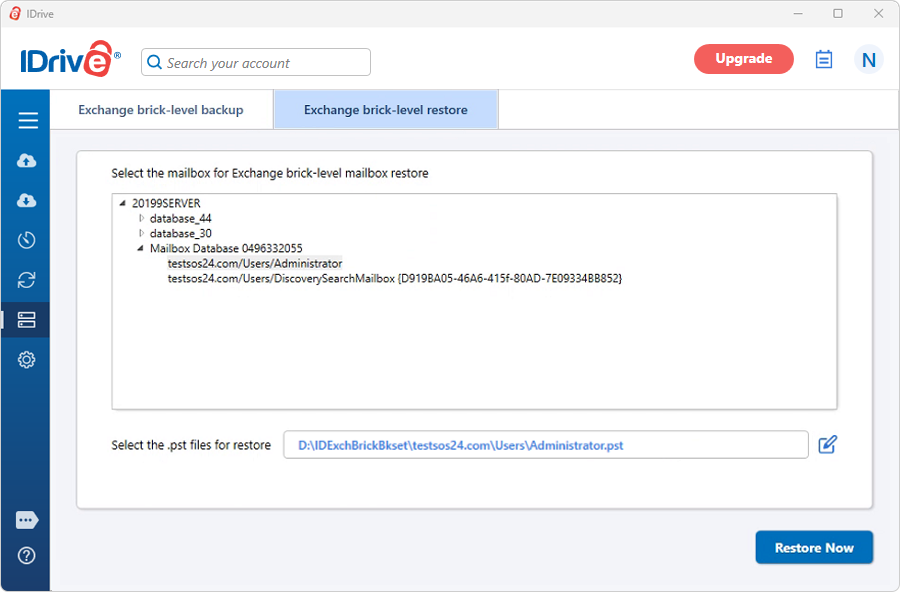MS Exchange Brick-Level Mailbox - Restore
MS Exchange Brick-Level Mailbox - Restore
Retrieve a lost, deleted or truncated email message – ensure business continuity
IDrive provides an easy, secure and reliable way to restore mailboxes from a Personal Folder (.PST) file to the MS Exchange Server Store through the 'Exchange Brick-Level Mailbox Restore'. The application restores the contents of the selected Personal Folder (.PST) file to a corresponding Exchange Server Mailbox.
IDrive 'Exchange Brick-Level Mailbox Restore' is designed to restore mailboxes from a Personal Folder(.PST) file to the selected Exchange Server Mailbox. This is not a method for the complete recovery of the Exchange Server databases. Use the 'Exchange Server restore' feature of the IDrive application to perform complete recovery.
Features
- Online restore of mailboxes from your Personal Folder (.PST) file to MS Exchange Server Mailbox store without interrupting the running MS Exchange Server services.
- Enhanced security with 256-bit AES encryption on transfer and storage with a user-defined key that is not stored anywhere on IDrive servers.
- Session based logs of restore activities.
To restore mailboxes,
- Sign in to the IDrive application anc click 'Restore'.
- Locate and select the personal folder (*.PST) from the 'IDExchBrick' folder in your IDrive® account.
- Click 'Restore Now' to restore the .PST file to the local computer.
- Once the .PST file has been successfully restored, click 'Server Backup'. A slider menu will appear.
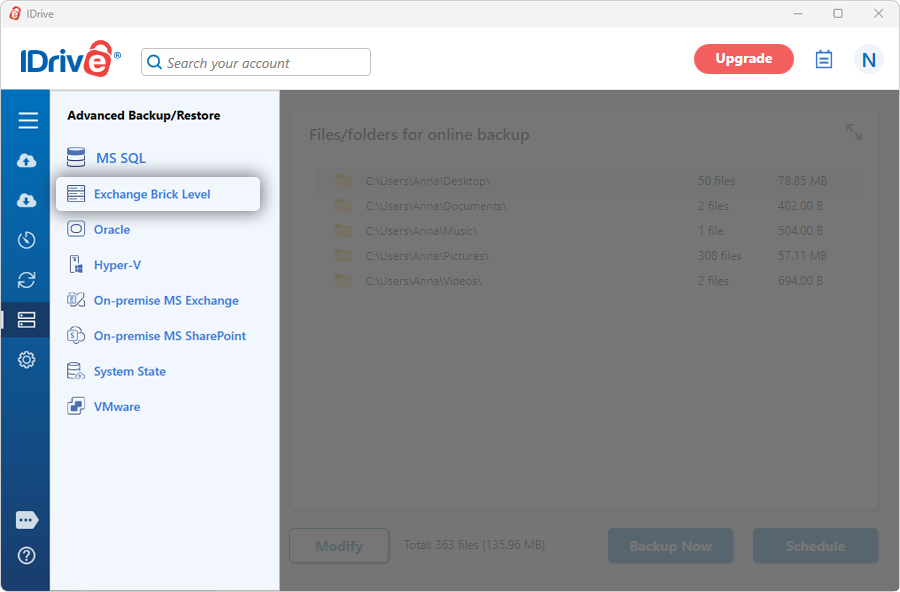
- Click 'Exchange Brick Level'. The Exchange brick-level backup/restore console appears.
- Click 'Exchange brick-level restore'.
- Select 'Online Restore', or 'Local Restore', or 'IDrive Express™ Restore'.
Note: Restore the required versions of the files backed up to a local drive. - Browse and select the .PST file from your local computer (the location where the folder was restored earlier from your IDrive® account or local drive).
Import procedures:
Copy data into Exchange store:On selecting this option, the application copies the email to the Exchange store even when it is already present. Thus, a duplicate email is created in the Exchange store.
Merge data into the Exchange store:On selecting this option, the application checks whether the copied email is present in the Exchange store. If it is, then the email is not copied on restore.
Replace existing data in Exchange store:
On selecting this option, the application checks whether the copied email is present in the Exchange store. If it is, then email is first deleted from the Exchange store and then copied.
- Click 'Restore Now' to initiate the Exchange server brick-level restore operation.