OS image restore
Knowledge Base
OS and System Image Restore
Operating System (OS) / system image restore helps you effortlessly restore your drive / system image files to a hard disk - at the click of a button. You don’t need a recovery environment to restore your image file to a new hard disk (within the IDrive application), in order to make your OS (operating system) live. With OS image restore, all you have to do is sign in to your IDrive cloud account from any working computer, and select the 'IDriveDiskImage' / 'IDriveSystemImage /'IDDriveImage' /'IDHDImage' folder containing the drive / system image file from your IDrive cloud backup account, local backup or Express backup and hard disk for performing restore operation. Once the restore is completed, select your hard disk in BIOS and boot your computer, to get your system live.
- Download and install the IDrive® desktop application. Sign in with your username and password.
Note: If you have set a private encryption key for your account, then provide the same here.
- Click the ‘Clone/Computer Backup’ button.
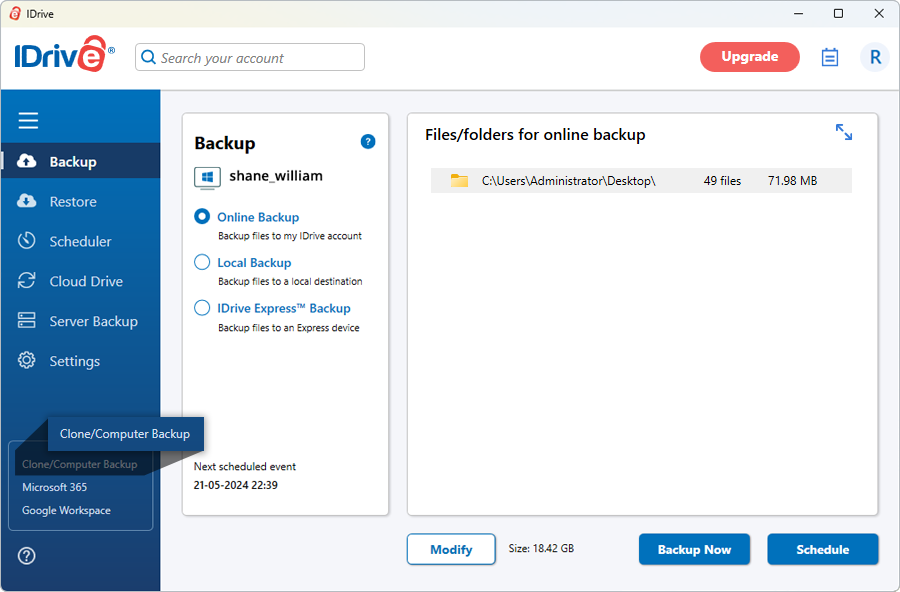
- In the ‘Clone/Computer Backup’ screen click ‘Disk clone’.
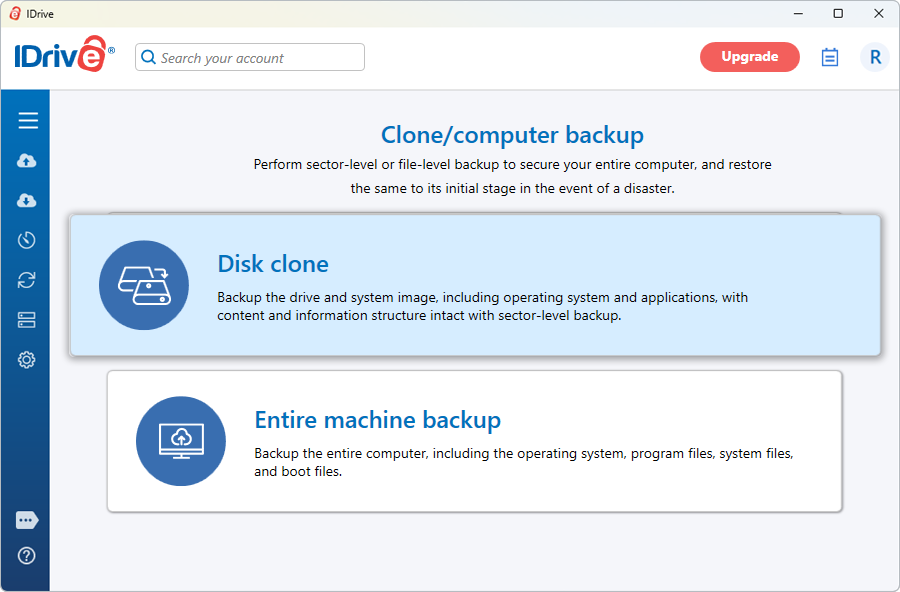
- Go to ‘OS/System Image Restore’ and click ‘Go To Restore Tab’.
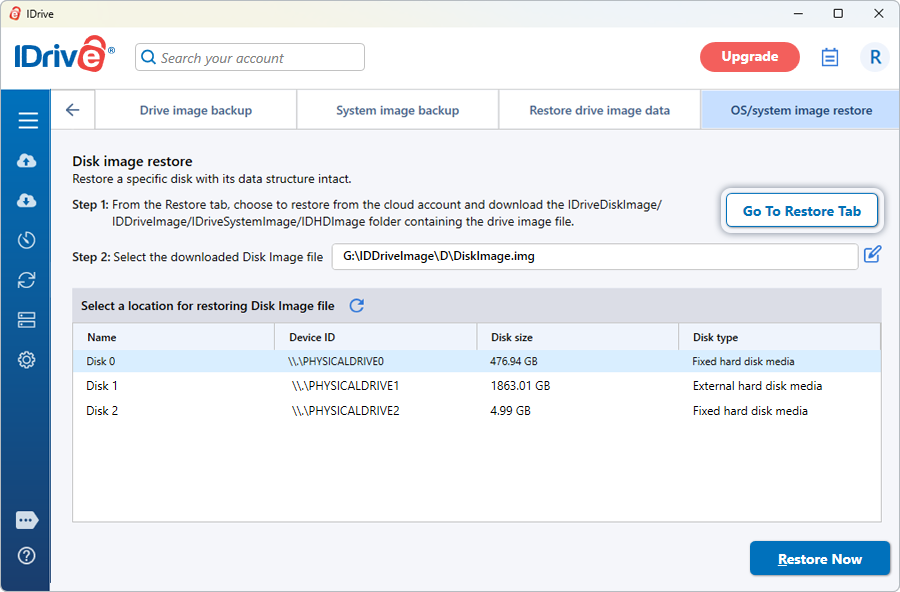
- Under ‘Restore’, from ‘Online Restore’, or ‘Local Restore’, or ‘IDrive Express™ Restore’ click
 and select the 'IDriveDiskImage' / 'IDriveSystemImage /'IDDriveImage' /'IDHDImage' folder containing the OS / system image file from your IDrive® cloud backup account, or local backup, or Express backup, or hard disk for performing the restore operation.
and select the 'IDriveDiskImage' / 'IDriveSystemImage /'IDDriveImage' /'IDHDImage' folder containing the OS / system image file from your IDrive® cloud backup account, or local backup, or Express backup, or hard disk for performing the restore operation.
Note: In case you have performed local backup, where the system image backup on the local device is encrypted, you need to restore the encrypted Express or local backup folder to an external device to decrypt and then perform restore operation.
- Click 'Restore Now'.
Note: Restoring an OS / System image overwrites all the existing drive contents with the image file.
You can also restore the drive/system image file easily to the drive.
- Click the ‘Clone/Computer Backup’ button.
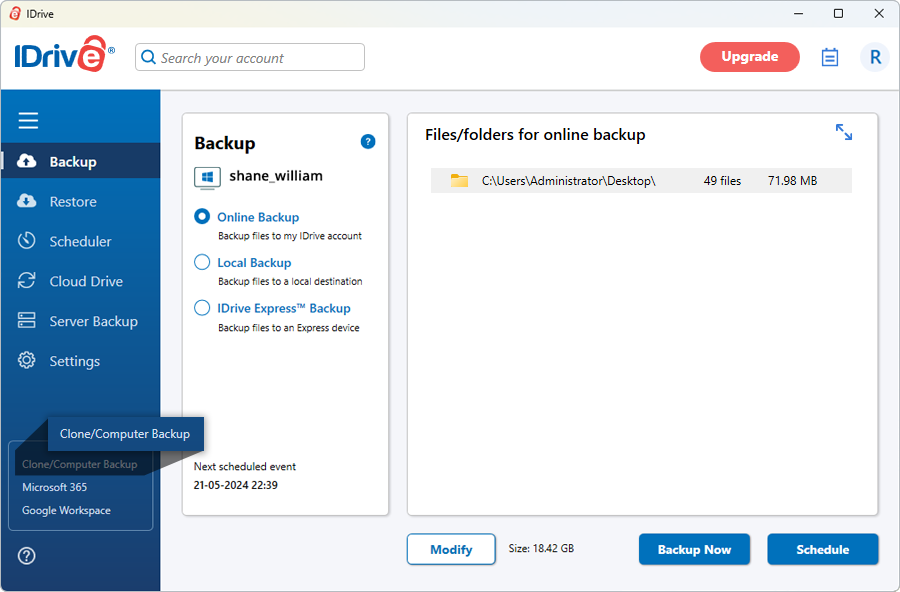
- In the ‘Clone/Computer Backup’ screen click ‘Disk clone’.
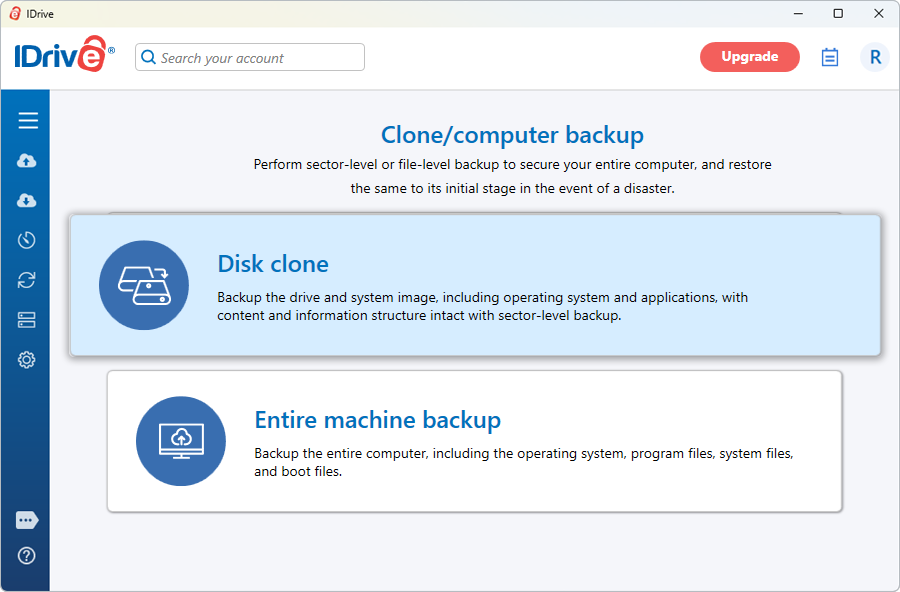
- Go to ‘OS/system image restore’.
- Click ‘Go to Restore Tab’.
- From ‘Online Restore’ under ‘Restore’, choose to restore the 'IDriveDiskImage' / 'IDriveSystemImage' /'IDDriveImage' / 'IDHDImage' folder containing the drive image file from your IDrive cloud account, for performing the restore.
- Click
 browse and select the downloaded drive image file you wish to restore.
browse and select the downloaded drive image file you wish to restore. - Select the destination drive for restoring the drive image file. The size of the destination drive should be more than that of the drive image file.
- Click ‘Restore Now’. The drive will be restored to your computer.
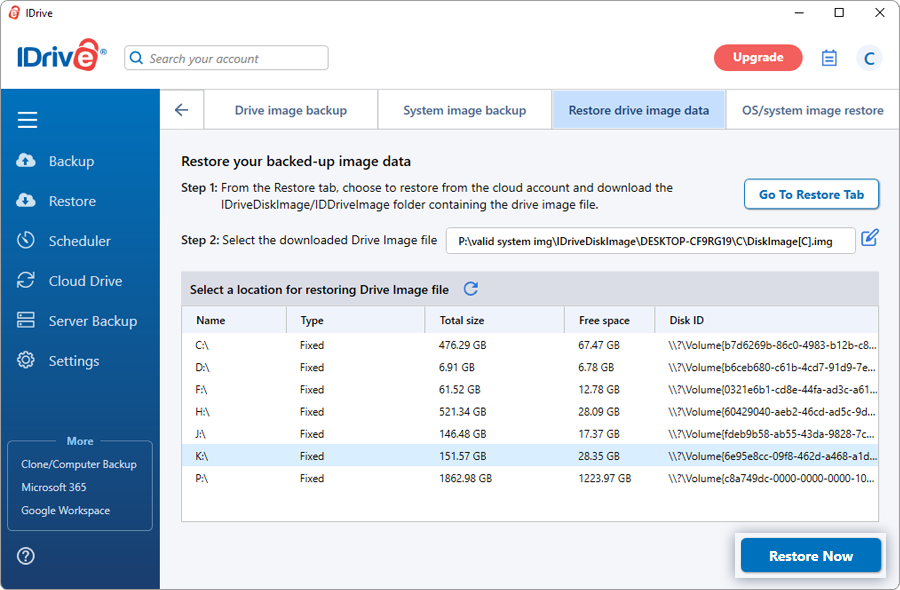
- After the restore is complete, click ‘Activity Logs’ to view the restore details.
Note: Restoring a drive image overwrites all the existing drive contents with the image file.